How to Register for MyExeculink
After signing up with Execulink, new customers are encouraged to register for a MyExeculink Customer Portal account. The MyExeculink portal allows Execulink customers to view and pay their bill, change their Wi-Fi password, update account information, and so much more.
Here are the steps for how to register for MyExeculink:
- First off, note that you will need your account number to register. You can find this in the Welcome email we sent you upon sign up.
- Go to the MyExeculink sign-in page here: www.execulink.ca/myexeculink
- Press the grey Register button.
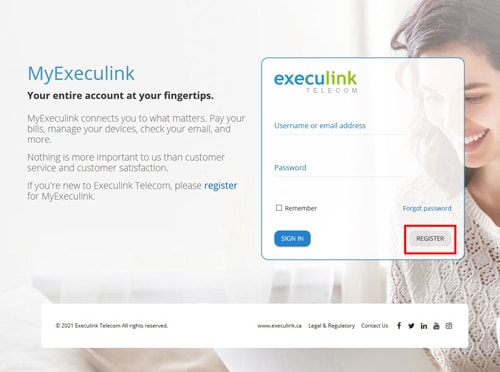
- Enter your account number, postal code and the email address you would like associated with your account.
- Click “I’m not a Robot” for security approval.
- Click Continue.
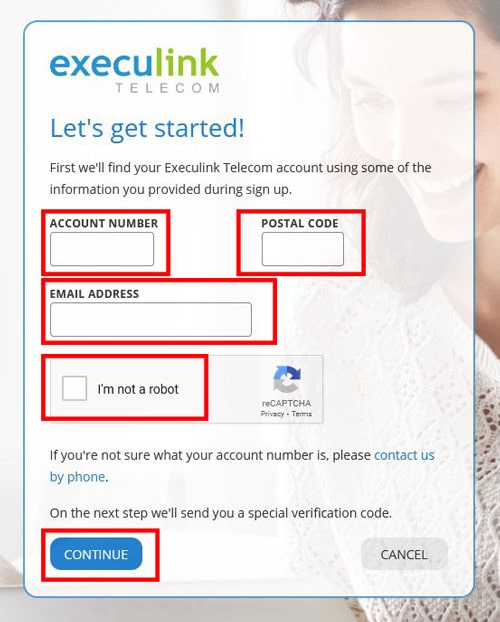
- It will ask to send a verification code to your email address that you entered on the last page. Click Send Code.
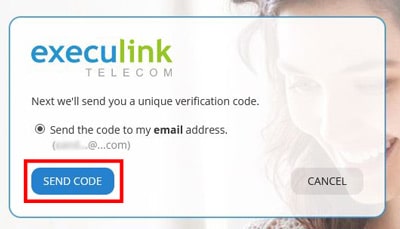
- Enter the code that is sent to your email.
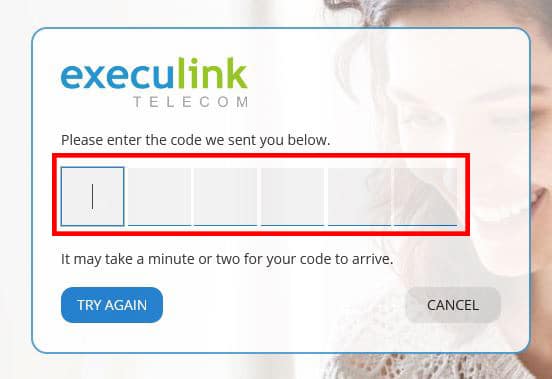
- Next you will be asked to review your contact preferences and choose your MyExeculink password. Enter your password.
- Click Save and Proceed.
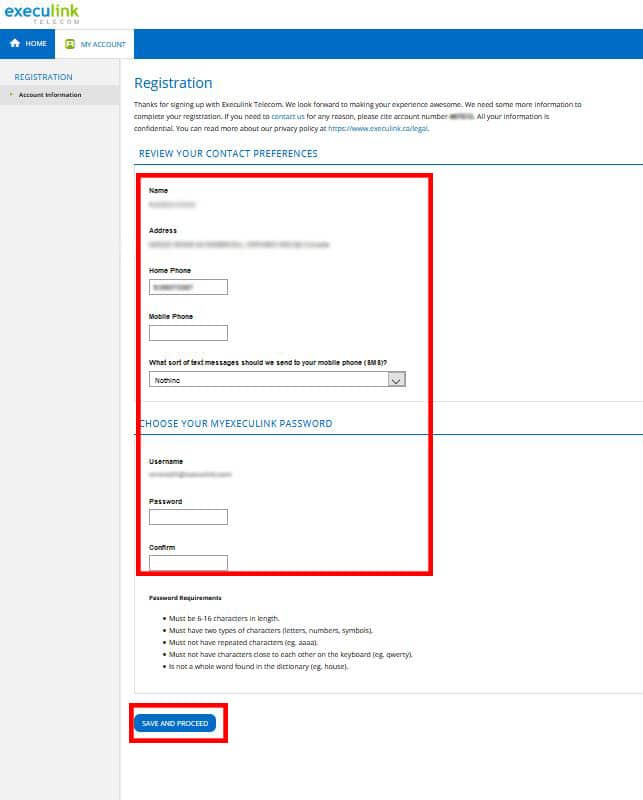
- You’ll then be sent back to the login page and asked to sign in with your new password.
- Done!


