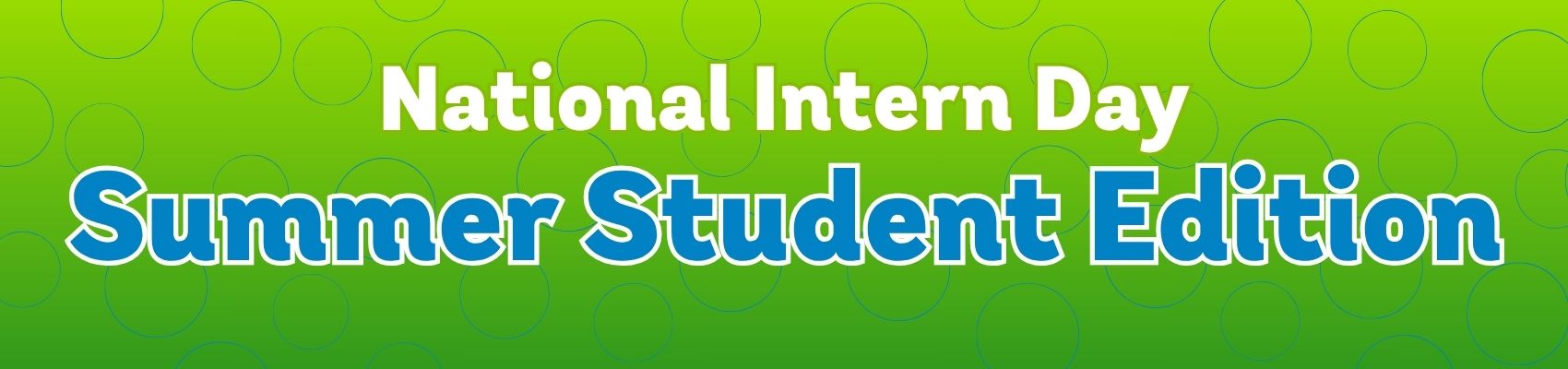Execulink’s Guide to Troubleshooting and Planning Remote and In-Office Business Wi-Fi Connectivity
July 28, 2021 Category: Business Services
Strong, reliable business Wi-Fi connectivity is more important now than ever before. A poor connection can have major impacts on your business including decreased productivity, increased employee and customer frustration, and loss of revenue. When faced with slow speed, poor performance, and intermittent connectivity, most people are unable to identify or troubleshoot the connection issues effectively.
There could be many factors involved when it comes to poor Wi-Fi connectivity. We have outlined some of the most common connectivity issues, the metrics we use to help combat these problems, and the hardware recommended to provide reliable coverage and overcome Wi-Fi connectivity issues in your home office or business.
Common Wi-Fi connectivity issues
- Slow or inconsistent speeds
- Intermittent connection throughout the day
- The ability to prioritize the quality of service to mission critical devices (QoS)
- Dead zones in particular areas
To combat the issues above, there are three fundamental metrics that we will get into in more detail later on in this post.
- Signal Strength – how loud the signal is throughout the coverage area
- Airtime Utilization – measures how much of the frequency is being used
- Interference – shows non-Wi-Fi devices adding noise to the wireless network
Recommended hardware to combat connectivity issues
A simple Wi-Fi setup is considered a small office space or a home office. In areas like this, you can centralize a single router to effectively capture 1000 sq. ft. without issues. However, there are instances when this isn’t enough and a solution beyond a single router or access point may be required.
Execulink’s Complete Wi-Fi Solution, the Premium Router, and Mesh Wi-Fi Node have the technology built in to overcome connection issues in smaller spaces like your home office. This router and node combination allows for a higher quality Wi-Fi signal in your home or business with faster speeds, improved Wi-Fi coverage, and increased stability for video calls.
Execulink conducted an internal study when testing the Premium Router to see the difference compared to traditional routers. The Premium Router has a greater Wi-Fi coverage area, providing stronger connections in problem areas. The improved signal’s stability also decreases video call drops. The enhanced performance of the Premium Router is accomplished through auto-correcting features that improve speed, coverage in problem areas, and stability. With the ability to add mesh Wi-Fi nodes you can expand your network to blanket your whole home in strong Wi-Fi.
You also have the ability to view wireless stats for each device in your home, allowing for proper placement of your devices when installing them or troubleshooting when they are not getting optimum speeds.
When is a Mesh Wi-Fi Node required?
When deciding if you need to add a Mesh Wi-Fi Node or extender to your home. First, you should consider your home layout and what factors you have that will influence your signal. Normally moving the router to a more central location in an open area, away from other electronics, cement walls, steel doors, or enclosed areas will provide a better signal. If that is not a possibility, we suggest adding a Mesh Wi-Fi Node for those hard-to-reach areas.
Next, you must determine the placement of the Mesh Wi-Fi Node. They should be in between your router, and your problem-Internet areas. If your office is having connectivity problems, adding a Mesh Wi-Fi node in your office will not help. You would need to add a Mesh Wi-Fi node in between your router and your office.
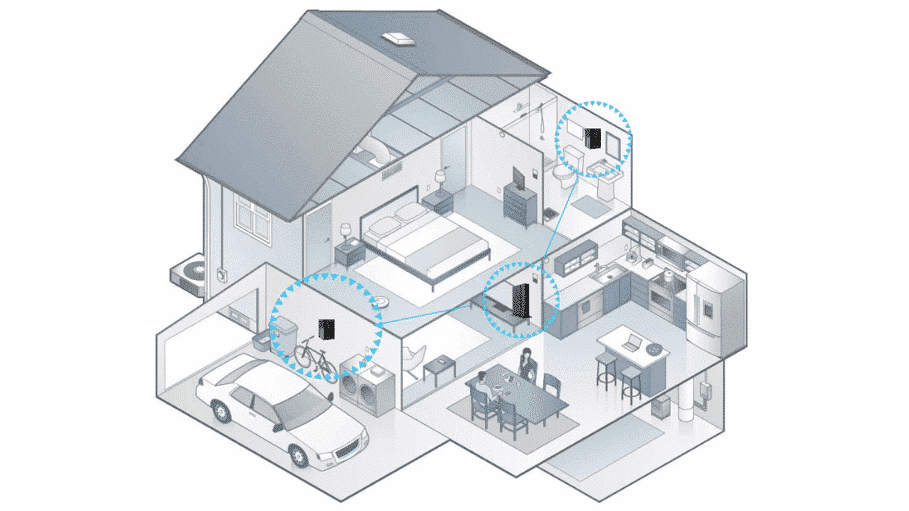
Modern router features
There are a few features that modern routers offer to improve your Wi-Fi connection including:
MIMO (Multiple Input Multiple Output): Allows many devices to talk to the router at once. This decreases the time each device has to wait for a signal and dramatically speeds up your network.
Band Steering: This automatically connects your devices to the best available Wi-Fi frequency in your home. Modern routers have Dual-Band support, which means there are two Wi-Fi radios – a 2.4 GHz band and a 5 GHz band. Band steering will automatically select which frequency is best to reduce connection drops. Some people choose to separate these two bands to have separate Wi-Fi network names for each band frequency. This would involve connecting certain devices to the 2.4 GHz band frequency and network and others to the 5 GHz band frequency and network.
Unified SSID: The Premium Router offers a unified SSID which means that both of these bands (2.4 GHz and 5 GHz) are controlled under one Wi-Fi network. This means remembering only 1 Wi-Fi Network name and password and you will still get the right frequency for your devices.
Direct your Wi-Fi to your devices
The image on the left shows a typical router’s Wi-Fi coverage, demonstrating the limitations many routers have. The image on the right is the Wi-Fi signal strength of the Premium Router.
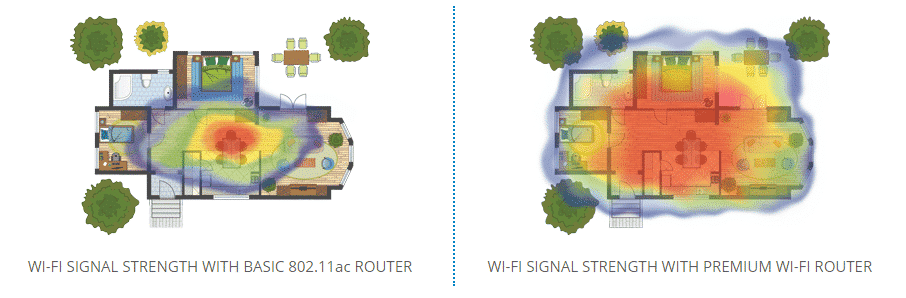
The Premium Wi-Fi Router improves performance by reducing interference and focusing the wireless signal directly to your device using beamforming technology. Beamforming focuses the signal directly to the devices rather than having the signal spread in all directions from a broadcast antenna. This technology can help improve wireless bandwidth utilization and increase a wireless network’s range in your home office.
Large buildings and enterprise solutions
Now let’s talk about larger buildings and enterprise solutions. If you’re not working from home, and need Wi-Fi in a larger office space, there are more in-depth tools that allow for better troubleshooting of deployments. You can leverage various technologies to identify interferers and implement solutions that will anticipate capacity growth. There are also cloud-managed solutions to troubleshoot and make changes in your network in real-time.
Spectrum Analyzer
This solution is recommended for small and medium-sized businesses vs. residential properties. The spectrum analyzer allows us to look for interference spikes or utilization.
Some common devices that cause interference include baby monitors, Bluetooth devices, wireless headsets, appliances (such as microwaves), or audio transmitters which all compete for the 2.4 GHz network and add to airtime utilization. Airtime utilization is a metric used to gauge a channel’s overall traffic. It’s represented as a percentage. The higher the airtime utilization, the more congested the network becomes.
Placement
One of the most important factors that contribute to your wireless health is placement. Identifying the best spot for a router or access point is crucial. Begin by defining your coverage goal, and place your router or access points where connectivity is needed the most. Get as many devices on the 5 GHz spectrum manually or via band steering and eliminate as many interferers as possible.
Key takeaways
- To enhance coverage in a home office consider adding a router with mesh capabilities
- Auto-correcting features of modern routers can help overcome Wi-Fi challenges through beamforming and band steering
- There is a lot of competition on the 2.4 GHz band frequency with baby monitors, Bluetooth devices, wireless headsets, appliances (such as microwaves), or audio transmitters
- Identifying the best spot for a router or access point is crucial to sustain connectivity
- Troubleshoot larger Wi-Fi deployments using a spectrum analyzer and other available technologies
To learn more on troubleshooting your Wi-Fi connectivity in your home office or business watch our Webinar today or call an Execulink Business Representative at 1-877-561-6771.