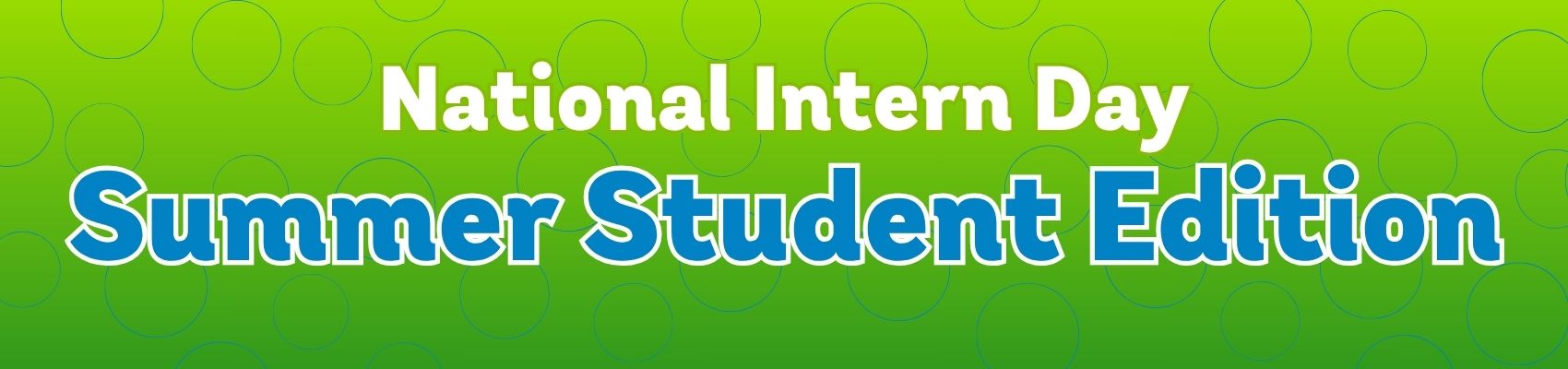How to Transfer Files Securely Over the Internet
December 19, 2022 Category: Technical Support
Transferring files over the Internet has been mainstream for businesses for years because it’s fast, easy, and convenient. However, if those files contain sensitive personal data, financial information, trade secrets, or marketing strategies, you wouldn’t want them to fall into the wrong hands.
Businesses that deal with file sharing need a secure way to transfer files over the Internet. Luckily, there are many options with security features ranging from simple link sharing to passwords and expiry dates.
Email File Sharing Solutions
Email is the most common way to share files over the Internet. Many email services have a restriction on the size of file attachments, but they are a good solution for files that are a reasonable size. Here are a few of the popular ones:
Gmail – Gmail limits the attached file size to 25 MB and automatically places anything exceeding that into Google Drive. By default, the file is available for viewing, but you can allow the person to review or edit the file.
Yahoo Mail – If you try to send a large file through Yahoo Mail, an alert will prompt you to save the file to either Google Drive or Dropbox, after which you can share the file attachment.
Outlook – Outlook limits the attached file size to 33 MB and prompts you to upload and share the file using OneDrive if it exceeds that.
Third-Party File Transfer Sites
Another way to transfer files securely over the Internet is by using a third-party file transfer website, which houses the file online and sends the recipient a download link. They are often used for medium-sized files that may be too large for email. Here are a few of the popular ones:
DropSend – DropSend offers three personal plans. The Basic plan gives you 10 GB of online storage with up to 25 sends a month. The Standard plan gives you 25 GB of storage with up to 50 sends a month. The Professional plan gives you 25 GB of storage with unlimited monthly sends and other advanced features.
MyAirBridge – With MyAirBridge, you can upload a file and email a link to share with a specific recipient or upload the file and generate a link to share with anyone. You can send a file up to 20 GB for free, while paid plans allow up to 100 GB.
Filemail – Filemail offers a free plan that allows files up to 5 GB. The Filmail Pro plan gives you up to 25GB of online storage, while the Business plan gives you unlimited file size.
WeTransfer – WeTransfer is popular because it is very user-friendly –select the file, add the email address, and compose your message before clicking Transfer. The free ad-supported account allows files up to 2 GB, or you can pay for the WeTransfer Pro account, which gives you up to 20 GB plus other features.
Send Anywhere – Send Anywhere is an ad-supported file transfer site that can send files up to 10GB for free. Once uploaded, each file is secured with a six-digit key before sending an email. For larger files, the Sendy Pro plan can support up to 50 GB.
Bitwarden Send – Bitwarden is known for being a secure site for storing passwords and other data, and its file-sharing service further supports the claim. You can set specific file-sharing options, such as a deletion date, expiration date, and password. When you save, it uploads the file to Bitwarden, after which you can send the link to others who download the file through that link.
Wormhole – Wormhole allows you to share files up to 10 GB using end-to-end encryption and links that automatically expire. When you upload the file and generate a link, you can share it with your recipient, but the link will automatically expire after 24 hours.
Cloud File Sharing Solutions
For large files, your best bet is to invest in a cloud-based file-sharing service, which works across multiple devices and allows you to collaborate with others, but often costs more than their email and website counterparts. Here are a few of the popular ones:
Dropbox – Dropbox gives you 2 GB of cloud storage for free, while paid plans allow up to 2 TB. With this service, you can share files from the main Dropbox app on the web, your computer, or your phone, or through a tool called Dropbox Transfer, which has a few added features. Your recipients do not need their own Dropbox account unless they want to collaborate on the file.
Google Drive – Google is connected to various services, including Google Drive, Gmail, and Google Photos, and shares its cloud storage across them. You can get 15 GB of cloud storage for free, while paid plans start at $2 a month for 100 GB of storage and increase from there. Google Drive is renowned for enabling collaboration but does not have options to set expiry dates or passwords.
OneDrive – OneDrive gives you 5 GB for free, while paid plans start at $2 a month for 100 GB of cloud storage and increase from there. It is a good option for those who spend a lot of time in Windows or Microsoft Office since it handles collaboration on Office files with others in real time. Files can be set as read-only or edit-enabled as needed.
iCloud – iCloud gives you 5 GB of storage for free with an Apple ID, while paid plans start at $2 a month for 50 GB. If you and your contacts all exclusively use Apple hardware, then iCloud is a good option for sharing files because it’s built-in. Files can be set as read-only or edit-enabled as needed, but it does not have options to set expiry dates or passwords.
When dealing with sensitive personal or business information, it pays to have a file-sharing solution that can cater to your needs. Whether you choose an email, website, or cloud-based file-sharing service, ensure that your files have adequate protection to stay secure.
Looking for intelligent Internet services for your business? Execulink can help your business succeed with Business Internet, Voice, Network, TV and Mobility solutions.