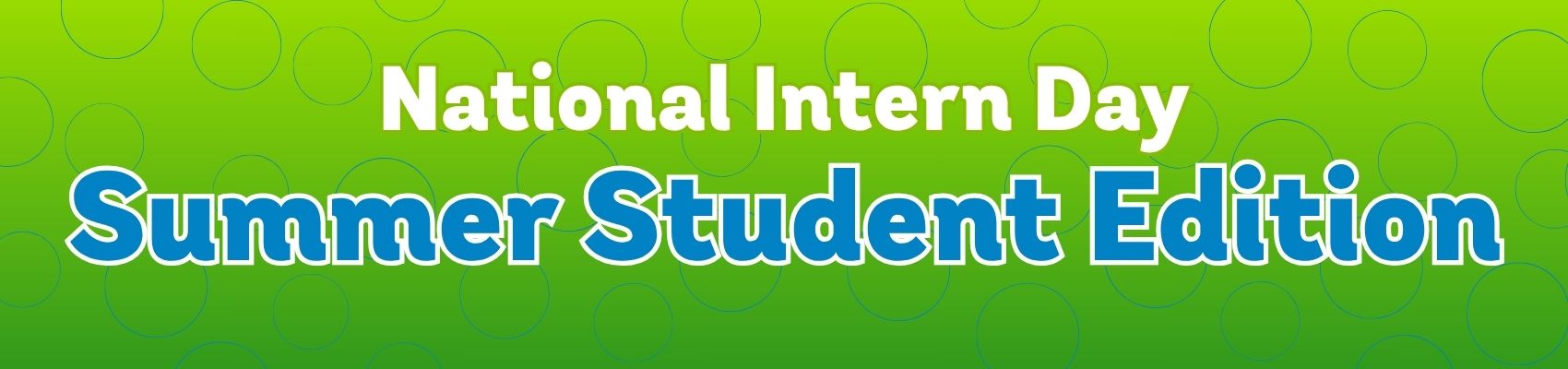How to Cast from Phone to TV
November 7, 2022 Category: Pop Culture
While smartphones are faster and more capable than ever, sometimes watching videos and playing games on your TV is more comfortable. If you have an iPhone or Android phone, there are ways that you can display your phone screen on your TV, though the method will depend on the age and model of both your phone and your TV. As long as your home technology is somewhat current and you have Wi-Fi, there is a way that you can cast from your Phone to your TV. Let’s learn about the different ways it can be done.
How to Cast to a Smart TV
If you have a smart TV, it is easy to cast from your phone. Smart TVs typically include screen mirroring software that allows you to display your phone’s screen on the TV if both devices are connected to the same Wi-Fi network.
The exact place to find screen mirroring will vary between TV manufacturers, so the best thing to do is look up the instructions for your model. Big TV companies like Samsung, LG, and Sony all have pages that can help you find the screen mirroring option. If you have a less common TV brand, you can try looking in the network settings for the TV or see if it shows as a selectable input source.
Once you have set up your smart TV for screen mirroring, you can set up your phone to connect to the TV.
Screen Mirroring from an Android
Once you have enabled your TV to use screen mirroring, the next step is to enable screen mirroring on your smartphone.
Each Android manufacturer has its name for this:
- Samsung – “Screen Mirroring” or “Smart View”
- Google – “Cast”
- Motorola – “Wireless Display”
- Huawei – “MirrorShare”
- Sony – “Screen Mirroring”
- LG – “Miracast”
Each app does the same thing and can be found in the quick settings by swiping down from the top of the home screen. If you can’t find it, try searching in the network settings. Then follow these steps:
1. Once you have found screen mirroring on your phone, enable it so that it can connect to the TV.
2. Search for your TV. It may be on a list, so select the correct one.
3. Tap connect so that your Android phone and TV can find each other.
4. Your Android screen will display on the TV screen once the procedure is complete.
Android phones can also use the Google Home app to use screen mirroring. Just follow these steps:
1. From your Android phone or tablet, open the Google Home app.
2. Tap the left-hand navigation to open the menu.
3. Tap Cast screen/audio and select your TV.
Screen Mirroring from an iPhone
Apple uses its screen mirroring technology to connect to smart TVs called AirPlay or AirPlay 2. It is not as widespread among smart TVs as the screen mirroring technology supported by Android phones, but most big TV companies have it in their more expensive models. It is also included in Apple TV casting hardware.
Whether you are using screen mirroring directly on your TV or using Apple TV, it is set up much the same way:
1. Open Control Center. On iPhones from 2018 to the present models, this is done by swiping down from the top right corner, while on earlier models, it is done by swiping upwards.
2. Tap “Screen Mirroring.”
3. Search for your TV or Apple TV box. It may be on a list, so select the correct one.
4. Your iPhone may ask you for a code to ensure it displays on the correct TV. Type in the code that appears on your TV screen.
5. Your iPhone screen will display on your TV once the procedure is complete.
How to Cast to an Older TV
There’s no need to worry if you have an older TV that doesn’t support casting from iPhone or Android. If your TV has an HDMI port (included in TVs since the mid-2000s), you can cast to your TV.
You can use a casting stick if your TV has an HDMI port. Casting sticks connect apps and interfaces to your TV that you would find on your phone or tablet. Several options are available, including Roku, or the Amazon Fire TV stick. Apple TV is also a type of casting stick.
Finally, if you do not have a casting stick, you can simply connect an HDMI cable between your phone or tablet and your TV if your mobile device has that capability. Once it is connected, the screen will be mirrored on your TV. This can be the most reliable way to cast since it will work with most TVs and have fewer dropouts or delays than screen mirroring.
While connecting mobile devices to your TV used to be challenging, this is no longer the case. For most TVs, there is an option to cast from your phone, whether that involves using screen mirroring, a casting stick, or an HDMI cable. So, whether you want to watch your favourite TV show or play games, it is easy to broadcast your phone screen onto your TV.
there is a way that you can cast from your Phone to your TV. Let’s learn about the different ways it can be done.