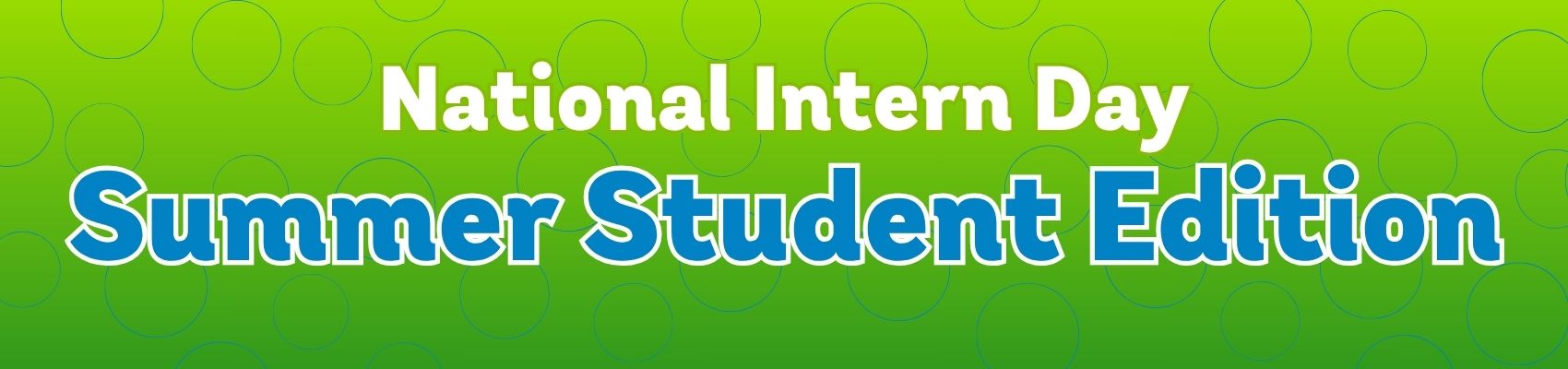How to Choose a Wi-Fi Router: 7 Things to Consider
March 14, 2022 Category: Residential Services
Routers are the gateway to a strong Wi-Fi connection in your home. They can really make or break your Wi-Fi experience. Everyone wants reliable and fast Internet; one of the first steps to getting this is making sure you have the right router. Join us as we explore the relevant facts about Wi-Fi, Mesh Systems, and other jargon to help you identify the perfect router for your home.
1. Compatibility and Support From Your ISP
When you purchase your own router, your ISP is limited in how much support they can provide you. If you decide to buy your own, you may need to replace it every few years to ensure that it is compatible with your Internet speeds and the latest technology – this can actually become more costly than simply renting.
Often times when you rent a router from an ISP, they have more insights into what could be causing your connection issues. For instance, if your Internet connection is unstable Execulink can monitor recent and current errors based on data from our Premium Wi-Fi Router. We will be able to identify interference on your Wi-Fi network from other devices. When you rent a router from your ISP, you will have access to their resources and tips on managing your router. For tips on how to configure settings on your Execulink Premium Router, check out this support article.
2. Choose a Dual-Band Router
As we increase the amount of electronic devices we bring into our homes, network interference also increases. Switching to a dual band router may be the fix you need to optimize your Internet experience- that is why we are giving you the low down on dual band routers and how to use them to your advantage!
Single band routers operate with a 2.4 GHz frequency. This is the original Wi-Fi standard, however many household items such as baby monitors, cordless home phones and other Wi-Fi routers use this same frequency which can ultimately cause interference. Dual-band routers utilize two different frequencies: the 2.4 GHz plus the 5 GHz. The 5 GHz frequency is a lot faster than 2.4 GHz and congestion is less of a problem because the 5 GHz band has more channels to navigate. The 5 GHz band many whereas the 2.4 GHz band only has a few. The coverage area for 5 GHz is a bit shorter. With a dual-band router, you have two alternative networks to choose from, which increases your wireless bandwidth and enhances your Wi-Fi experience!
3. Ports (USB and Ethernet)
Having at least one USB port available on a router is a must in modern homes. We have all kinds of USB devices that we need to connect to our wireless router: external hard disks, printers, USB modems, etc. Your router should preferably have one that is USB 3.0.
Having a sufficient number of Ethernet ports is also recommended to ensure you can connect more reliably to the internet. Connecting via Ethernet provides the most consistent internet experience, especially if you do activities like gaming.
The Premium Wi-Fi Router has four Gigabit Ethernet ports that let you connect a variety of wired multimedia devices for rapid data sharing across your network. You can also share large files effortlessly over the network by connecting your portable storage devices to the Premium Wi-Fi Router’s USB port.
4. Support for Mesh Wi-Fi
You will need a router that can provide a Wi-Fi range large enough to cover your whole home. Sometimes this means getting a router that can support a Mesh Wi-Fi system. Mesh Wi-Fi systems are becoming more popular and the approach to these systems can vary from vendor to vendor. These systems can be expensive, with starting rates at around $300 to upwards of $500, depending on the number of additional satellites you need to extend coverage.
Ensure your router has a compatible node or extender that will connect seamlessly to extend your network range. Execulink’s Complete Wi-Fi solution includes a Premium Router and you have the option to add Mesh Wi-Fi Nodes if required. If your home is large and spread out, then you may need this.
If you start with just the Premium Router and find that it does not quite reach everywhere, you can easily get a Mesh Wi-Fi Node down the road. That is the awesome part about Complete Wi-Fi – it is expandable and can change as your home and Wi-Fi activities change. You can connect up to 4 Mesh Wi-Fi Nodes to your Premium Router.
5. Features
When choosing a router you are going to want to look at the additional features the router can provide you. Some features can really make a positive difference on your experience. Here are a few we recommend looking for:
Quality of Service (QoS)
This lets you prioritize traffic on your network. With the Premium Router’s Wi-Fi Multi-Media feature, you can prioritize traffic on your 2.4 GHz radio. For example, if you are a gamer but you also live with people that stream videos, you can enable settings to prioritize traffic to your Xbox.
Multi-User, Multiple Input, Multiple-Output (MU-MIMO)
With MU-MIMO, your router can support multiple wired and wireless connections more efficiently by dividing up your bandwidth and supporting all connected devices simultaneously. Without MU-MIMO the router would send bandwidth to one device at a time, even if they are connected at the same time.
Beamforming
Beamforming allows your router to direct a Wi-Fi signal to a device. Before beamforming, routers would send Wi-Fi in all directions. Beamforming is much more efficient and focuses on the devices that actually need Wi-Fi signal.
6. Wi-Fi Standards
Wi-Fi has a global standard and to ensure that devices can connect without issue; there are certain specifications that routers must adhere to ensure compatibility. The standard is called 802.11 and is followed by the letters a, b, g, n, ac, and ax to identify the version of that standard. When you connect to an earlier version, your device will be capped at a slower speed. Most routers do not support a, b, and g anymore.
Execulink’s Premium Router has the 802.11ac standard, which could hypothetically provide wireless network speeds of 1.5 Gbps to 7 Gbps if utilizing channel bonding. Execulink’s current infrastructure can support download speeds of up to 1 Gbps which are some of the fastest available in Ontario.
7. Enabling DHCP on Your Router
You will want to ensure that your router’s Dynamic Host Configuration Protocol (DHCP) is enabled. DHCP automatically assigns a device specific IP address to each device on your router’s network, which will ensure that no two devices will share an IP address and thus encounter connection errors. When you rent a router from Execulink this will be enabled.
Choosing the right router for your home doesn’t have to be complicated, simply follow these tips to help you consider the capabilities of your router. If you decide to purchase your own, be sure to check compatibility with your Internet Service Provider. At Execulink, we want to make sure you’re having the awesome experience you deserve. By renting a router with us, you can enjoy better technical support and a hardware warranty.
Learn more about Complete Wi-Fi