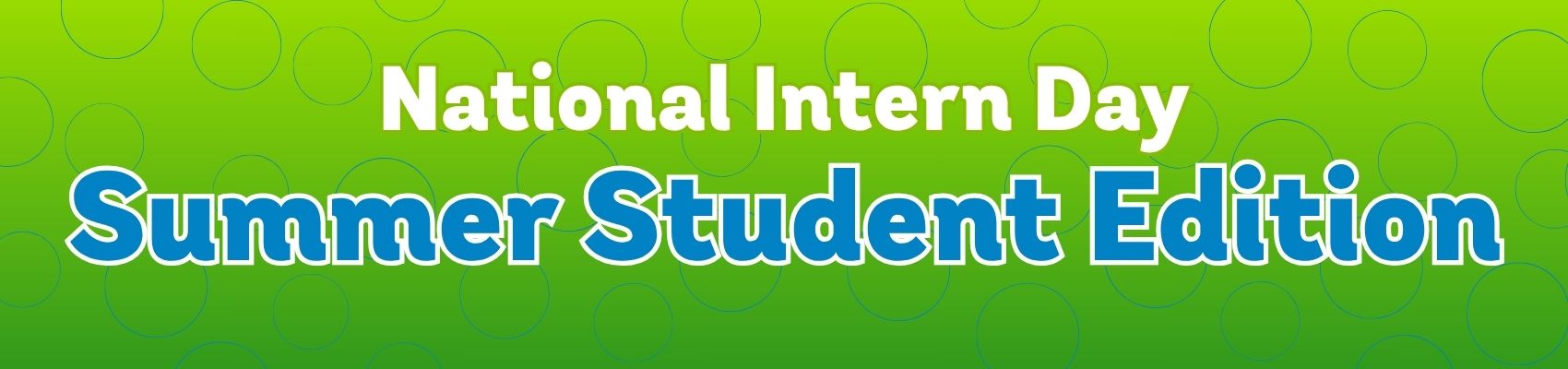What is a Router?
January 26, 2023 Category: Pop Culture, Technical Support
What is a Router?
Your router is one of your home’s most crucial pieces of technology. This small device is a piece of network hardware that allows communication between your local home network, such as your computer, tablet, smart TV, or phone, and the Internet.
A router is a device that connects two or more packet-switched networks or subnetworks. It serves two primary functions: managing traffic between these networks by forwarding data packets to their intended IP addresses and allowing multiple devices to use the same Internet connection.
Most routers pass data between LANs (local area networks) and WANs (wide area networks). A LAN is a group of connected devices restricted to a specific geographic area. Usually, it requires a single router, while a WAN is an extensive network spread over a vast area and uses multiple routers and switches.
How a Router Works
Put simply, a router guides and directs network data using packets that contain various types of data such as files, communications, and simple transmissions like web interactions. These packets have several sections, one of which carries identifying information like sender, data type, size, and, most importantly, the destination IP (Internet Protocol) address. The router reads this section, prioritizes the data, and chooses the best route to use for each transmission.
Some Internet service providers may combine a router and a modem within a single device, but these two pieces of technology are not the same. A router forms networks and manages the flow of data within and between those networks. A modem connects those networks to the Internet. Modems maintain a connection to the Internet by converting signals from an Internet service provider into a digital signal that a connected device can interpret. A modem can accept a single device plugged into its Internet connection. A router then helps distribute the connection to multiple devices within an established network, allowing all of them to connect to the Internet simultaneously. If you find your Internet connection is not strong enough throughout your home or you would like to access Internet on your deck or backyard, at Execulink you can add a Mesh Wi-Fi Node additionally to your router. A Mesh Wi-Fi Node connects to your Execulink Premium Router and creates a consistent and fast signal no matter where you are. It increases your connection and expands your Internet coverage to all the hard to reach spots in your house that eliminates slow and patchy Internet.
Types of Routers
There are several types of routers that are useful for different situations. Here are the most common:
Core router – Core routers are generally used by service providers or cloud providers. They provide maximum bandwidth to connect additional routers or switches. Most small businesses will not need a core router, but large corporations may use them as part of their infrastructure.
Edge router – Also called a gateway router, an edge router is a network’s outermost point of connection with external networks, including the Internet. They are designed to connect to other routers to distribute data to end users with maximum bandwidth. They typically only have Ethernet ports and don’t usually offer Wi-Fi or the ability to fully manage local networks.
Distribution router – Also called an interior router, a distribution router receives data from an edge router via a wired connection and sends it on to end users. It typically uses Wi-Fi to perform its functions, though it also generally includes Ethernet ports for connecting users or additional routers.
Wireless router – Wireless routers are a combination of edge routers and distribution routers and are commonplace for home Internet access. Most service providers provide full-featured wireless routers as standard equipment. However, if you have a small business, you may want to use a business-level router for better wireless performance, more connectivity controls, and enhanced security.
Virtual router – Virtual routers are pieces of software that allow some router functions to be virtualized in the cloud and delivered as a service. They are ideal for large businesses with complex network needs as they offer flexibility, easy scalability, and a lower entry cost, plus reduced management of local network hardware.
How to Manage Your Router
For such an important piece of home equipment, managing a router can be elusive at times. Here is how to carry out a few essential functions on your router:
Using an Execulink Router – If you rent an Execulink router, our technical support team manages your router. If you are looking to change your router settings or password, you can by calling us at 1-866-706-2050 or self-sufficiently through your MyExeculink account.
How to access the router admin page – You may need to occasionally access your router as an administrator, such as changing the username or default password or checking other settings. You can access the router through a web browser using either an Ethernet cable or a wireless connection.
1. Identify the IP address of the router. Most routers are manufactured to use a default address. If you don’t know the router’s default IP address or it was changed, you need to find your default gateway IP address.
2. In a web browser, request a connection to the router. You can do this by typing the router’s IP address in the browser’s address bar in the format http://192.168.0.1.
3. Enter the administrative login information (username and password) to authenticate and access the admin settings. If you are logging into a new router, it will have a default username and password. Typically, the word “admin” is the default username, but it could be different for your router. Some might not have a default username or password at all.
You can also access the router admin page from your smartphone by connecting to your Wi-Fi network, installing the mobile app for the router (if applicable), and creating an account or logging in.
How to reset the router – If you forgot your router password or otherwise cannot access the router, you can perform a router reset to restore factory defaults and start over. To reset your router:
1. Locate the Reset button on the back of your router.
2. With the router powered on, use the pointed end of a paperclip or similar object to press and hold the Reset button for 15 seconds.
3. Wait for the router to fully reset and power back on. The router will default to its factory settings.
A router is an essential piece of technology because it shares your Internet connection with multiple devices and can manage all your network devices from one central point. Execulink provides top-of-the-line routers with each of our Internet plans, enabling you to provide a fast connection to each device in your home. Contact Execulink today to learn more about our home Internet plans and how a fast Wi-Fi connection can benefit your lifestyle.