SpamGuard and VirusGuard FAQ
What are SpamGuard and VirusGuard?
SpamGuard and VirusGuard are the names we use to describe our different features to protect your email from Spam and Viruses. These are generic names that we apply to the technology we deploy to manage risks that come to your mailbox.
What is the ‘spamguardplus’ folder under my inbox in webmail?
Some customers may notice that they have a folder in webmail called ‘spamguardplus’; it is not necessarily visible for everyone due to a feature in webmail where you can subscribe or unsubscribe to a folder. This folder is where your spam is quarantined, and where all of our various tools work with your quarantine.
It is very important that you do not remove this folder. The system delivers your spam to this folder, but if it does not exist, it will simply deliver the messages to your normal inbox. This eliminates the benefit you gain from having SpamGuard.
What is this summary email in my inbox? Why does it get sent to me almost every day?
This email is automatically generated and gives you a report on your current SpamGuard/Quarantine folder. This folder is scanned daily, and if there is new mail in your quarantine, it will be added to the summary. When you receive your summary, the emails that are listed there are those you’ve received since the last report. The reason for this frequency of email is that without daily updates, the list becomes unreasonable as many people receive a significant quantity of spam.
If you want to change the delivery frequency of these emails, you can do so by clicking on the “Spam Settings” option found beside your email address in “MyExeculink”. Under the “Notifications” section you should see a drop down menu that allows you to adjust the frequency.
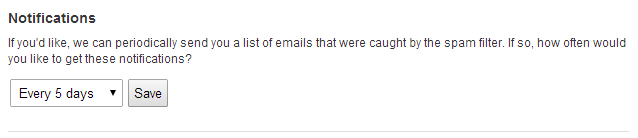
You have the option to change the delivery frequency to every 2 days, 3 days, etc., up to once every 6 days. You may also select “never” if you wish to discontinue receiving the quarantine email.
I’m not sure if this message is spam or not, I’d like to see some more of the message before I decide.
There are two main methods to managing the contents of your ‘spamguard’ folder:
- Use webmail, you can review emails deposited to your ‘spamguard’ folder from the folder list found beneath your Inbox. If the spamguardplus folder is not available to you in webmail, you can select the Folders Link from the menu bar, and either “Subscribe” or “Add folder” (the spamguardplus folder).
- From your “MyExeculink” account, select the “Email” section, followed by the “Spam Settings” option found beside your Email address. Select the option to view messages by clicking on the “Spam Quarantine”. From here you can safely view the plaintext contents and details of the email.

How do I “delete all” spam in my quarantine? Do I have to delete them one at a time?
This is something you do not need to do. Execulink Telecom will automatically purge email from your quarantine after 7 Business days. If, however, you wish to remove the spam from your quarantine before that time, you can use one of the following methods.
Method One:
- From your “MyExeculink” account, click on “Email” and then the “Spam Settings” option found beside your Email address.
- The first section will display the current “Spam Filter Sensitivity”, as well as a link to the “Spam Quarantine” (as shown above) which you can select.
- From here you can select the option to “Delete All Quarantined Messages”.
Method Two:
- Log into webmail.
- Select your ‘spamguardplus’ folder (if you do not see this folder, please see below).
- “Right click” on the ‘spamguardplus’ folder and choose “Empty”.
Creating a ‘spamguardplus’ Folder:
- Select the “Folders” link at the top of your webmail page.
- Under “Unsubscribe/Subscribe” choose ‘spamguardplus’ and click “Subscribe”.
How long does spam mail stay in my quarantine?
We allow for 7 Business Days of retention for spam. The quarantine is there to allow you to review the messages that our automated systems believe to be spam.
Where are the different places I can access my spam from?
You can access your quarantine through one of 2 current places.
- From the links provided on the MyExeculink site.
- From webmail by subscribing the ‘spamguardplus’ folder.
I’ve received a message that says [VirusGuard] on the subject, what does this mean?
When VirusGuard detects a virus, it removes the virus and replaces the virus with an attachment that describes what was found. There are also situations where the anti-virus software can’t determine if the attachment is a virus or not (encrypted attachments) in which case, it will tag the subject as [VirusGuard] and insert a text attachment prior to the real attachment indicating that it suspect.
What does this mean? What should I do?
These messages are suspect. Please exercise extreme caution with these types of emails. It is recommended that you contact the sender of the email to confirm that the contents of the attachment are virus-free.
I see messages with [SpamGuard: ] delivered into my inbox. Why is that?
This will happen for one of three reasons.
- Someone has sent you an email with this tag in the subject. Nothing uses the subject to determine what is spam or not. It is there to give you a visual clue.
- You have mail that has been delivered from your quarantine.
- The probability that the message was indeed spam, was borderline. Our quarantine is based on the probability that a message is spam. There are very few messages that have a low threshold, but some will. The [SpamGuard:#####] hashes represent the change that a message is spam. The more hashes, the higher the probability.
Can I turn virus protection off with this new filtering system?
VirusGuard is handled as a separate product, and can be turned “on” or “off”. The default setting is “on”. Our Technical Support staff would be pleased to help you with this.
Do I need to do anything for this service to be enabled?
No. All you need to do is take advantage of the solutions we are providing for you.
Will I be charged more for this protection?
No. This protection is included as a free service with our email accounts.
I have multiple email accounts but only one MyExeculink account, how do I manage spam settings for the different email accounts?
Sign in with your “MyExeculink” username and password to manage all of your email accounts at the same time, or, sign in with an email address and password to manage the settings for that specific mailbox.
What does “SPQ” mean?
SPQ is an acronym for Spam Probability Quotient – the probability that the email in question is spam. A lower percentage probability indicates a lower likelihood that the email is spam, and a higher percentage probability indicates that there is a greater likelihood that the email is spam. We present the probabilities from lowest to highest to make it easy for you to scroll quickly through the list.
If I have a problem or a question not listed above who do I contact?
Please contact Execulink Telecom’s Helpdesk. You can do so via email at: support@execulink.com or by phone at 1-877-393-2854.


