Using The Phone Manager
Introduction to MyExeculink
Welcome to your new Phone Manager utility. In an effort to enhance your ability to view and manage your Execulink Telecom services, we’ve combined Member Services and the Phone Features WebManager into a single easy to use interface named MyExeculink.
Logging in to MyExeculink will now provide you with access to manage your account (view/pay bills, view/manage your email accounts, see your internet bandwidth usage, etc.) along with the ability to easily manage your phone line in one convenient interface.
Line Number vs. Username Access
You can log in to manage your phone service via two different methods:
1. Number: Via your 10-digit telephone number and password that you currently use to manage your phone line via the Phone Features WebManager. This will launch the Phone Manager utility only. Or preferably;
2. Username: Via your existing Member Services username and password. This method will provide you with full access to manage not only your phone line, but your entire Execulink Telecom account.
Note: If you cannot recall your username and/or password, then please contact the Execulink Telecom Support Team for assistance in providing you with access.
Login Process
3. From the Execulink Website, click on the MyExeculink tab on the upper right side of the screen.
4. Enter your Username & Password (Existing Member Services or WebManager credentials), and then click the Sign In button.
5. You are now logged in. Go to the Phone window and select View your line. (If you initially logged in via your Number, skip this step and proceed to Step 4)
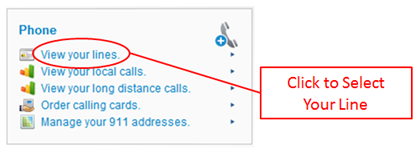
6. Start the Phone Manager utility by selecting the number of the line you wish to manage in the Line Selection window.
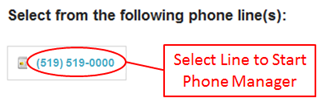
7. The Phone Manager will now be open, allowing you to view and change your phone settings.
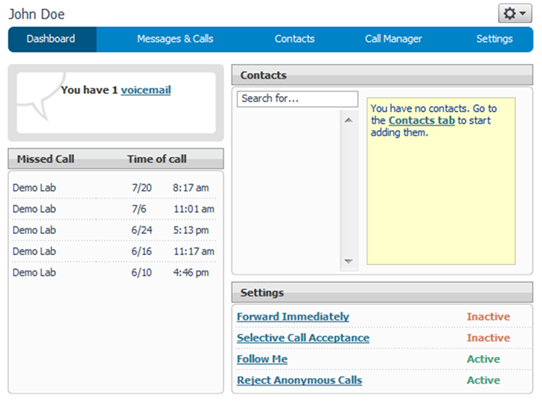
Old vs. New Phone Management Interface
All of the features you have enabled on your line which could be managed via the old Phone Features
WebManager interface are still available, but presented in a more user friendly format.
This upgrade also enables many enhancements, such as the Call Manager Summary Screen allowing you to see all of your configurable line settings in one convenient location, the ability to listen to and record voicemail messages via the interface, the option to reset your voicemail PIN, and even set up personalized voicemail forwarding rules.
Phone Manager Interface
Below is a short summary of the available features. The Phone Manager interface also has a built-in self-help section, which includes detailed descriptions and tutorials to help you understand all of the features you’re probably familiar with and the new enhancements which you may find useful.
This Help content can be found by clicking the ![]() button, which will present you with the following
button, which will present you with the following
drop-down list which contains the Help section.
Note: Depending on your line configuration, not all options noted below and in the Help section may be present. Please contact Execulink Telecom should you wish to subscribe to any additional line features.
Dashboard Tab
- Voicemail Message Summary
- Missed Calls
- Personal Contact List
- Frequently Configured Line Features
Messages & Calls (Call History) Tab
- Listen to and Delete Voicemail Messages
- Forward and Record Voicemail Messages
- View Missed, Dialed & Received Calls
Contacts Tab
- Personal Contact List Management
- Speed Dial Options
Call Manager Tab
- Call Forwarding Options
- Call Screening Options
Settings Tab
- Voicemail PIN Change
- Account Codes and Call Blocking
- Voicemail, Call Forwarding & Caller ID Preferences
- Voicemail Forwarding & Notification
- Configure & Record Voicemail Greetings
- Reminder Calls


